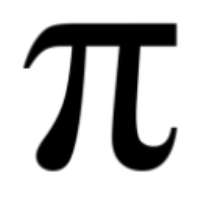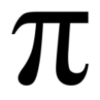What are Authenticator Apps?
Imagine a vault where your most valuable possessions are kept. You wouldn't just leave it with a simple lock, right? You'd add multiple layers of security, like a combination lock, keypad, and maybe even a fingerprint scanner. That's essentially what authenticator apps do for your online accounts. They add an extra layer of security beyond just your password, making it much harder for hackers to break in.
How do they work?
Authenticator apps use two-factor authentication (2FA), a security method that requires two pieces of information to log in. The first is your usual password, something you know. The second is a temporary code generated by the authenticator app, something you have (usually your phone). When you try to log in to an account that uses 2FA, you'll enter your password as usual. Then, you'll be prompted for the code from the authenticator app. This code changes every 30 seconds or so, making it nearly impossible for someone else to guess it, even if they have your password.
Using an authenticator app is quite simple. Here's a general overview of the process:
✦ Choose an authenticator app: There are many great options available, like Google Authenticator, Microsoft Authenticator, Authy, and LastPass Authenticator. Most are free and easy to use.
✦ Download and install the app on your phone.
Open the app and choose "Add Account".
✦ Scan the QR code provided by the website or service you're enabling 2FA for. The QR code usually appears during the 2FA setup process on the website.
✦ Enter a nickname for the account (optional). This helps you keep track of different accounts in the app.
✦ That's it! The app will now generate temporary codes for that specific account.
Benefits of Using Authenticator Apps:
✦ Increased security: 2FA makes it significantly harder for hackers to steal your accounts, even if they have your password.
✦ Peace of mind: Knowing your accounts have an extra layer of protection can give you peace of mind.
✦ Easy to use: Most authenticator apps are very user-friendly and intuitive.
✦ Widely supported: 2FA is becoming increasingly popular, and many websites and services now offer it as an option.
Things to Keep in Mind:
✦ Make sure you back up your authenticator app data: If you lose your phone or reinstall the app, you'll need your backup to restore your accounts. Most apps offer backup options, so be sure to use them!
✦ Don't share your codes with anyone: Your authenticator codes are just as important as your password, so keep them confidential.
✦ Consider using a physical security key: While authenticator apps are great, physical security keys offer an even higher level of security.